Latest News
Hello again, tadpoles! A little less happy post today, a little more Just.Get.It.Done… But one, I promise you, will help you avoid the terrible gut-wrenching sensation of data-loss, on that horrid, horrid day that your blog is hacked, deleted, or just vanishes into a hole in the ground.
We’ll start by clearing up some concepts in a Q&A style.
Now, this post is specifically about backing up your self-hosted WP blog, but the principles hold true for ALL of your digital data, so sometimes the language we’ve used, reflects that.
-
Q. Should I backup?
A. Yes. Lots of folks will answer with some cheesy line like “Only if you want to save your data…”, but we’re just going to give you the straight dope. Yes, you should. WHEN you lose your data, you’ll understand why.
Aside: Everyone WILL, at some time or another, lose data. If you never have, add a “yet” on the end of that, ‘cos it WILL happen. There’s an old SysAdmin joke that goes “There’s only two kinds of people. Those that HAVE lost data, and those who WILL lose data.” Sad but true. -
Q. How often should I backup?
A. Short, (slighty) snarky answer: “How much data can you afford to lose?”
A. Longer, (properly) considerate answer: Have a think about how important this data is to you, and to others that might use it. Try to work through in your mind, what the consequences would be if your data vanished, right now? Let those considerations be your guide. For those of you who blog once a week, we’re going to recommend a weekly backup. For a more traffic’d blog with sponsors or paying advertisers, daily might be more appropriate. Of course, there are also special occasions. Upgrading your WordPress install? Best have a valid backup in your hand before you start, okay? -
Q. I have a copy of my blog on my local hard drive. That’s a backup, right?
A. Wellll, yes and no. It certainly IS the start of a backup. But experts have some harsh words for this kind of setup:
“Three copies, or it’s not a backup. Never on the same spindle, and one has to be off-site.”
Again, we’re going to say, think about what’s appropriate for your data. Certainly, your blog data is small enough (in the data world’s terms) to be easy (i.e. cheap) enough, to make multiple copies of, save to one of the many cloud storage offerings, or even cut to a CD and store at mom & dad’s home. The spindle reference means: Copying your photo’s to another folder on the same hard drive is not a backup, or even part of a backup. It has to be another, perhaps external, hard drive, or a CD/DVD, or something like that. -
Q. I *want* to backup, but it’s all sooo technical. Does it have to be all high-tech, flashing lights and Amazon AWS, EC2 stuff?
A. No. Certainly not. It CAN be blindingly simple. And even the tough stuff can seem simple, when someone holds your hand. *offers froggy-foot*… -
Q. I’ve been backing up my data for ages. How do I know the backups are good?
A. Excellent question! Backups are only as good as a. How easy they are to restore (i.e. put the data back), and b. How valid (i.e. not corrupt) the backup data is. If you haven’t tested the restore function of your backup plan, or don’t test it regularly, you don’t actually know if you have a backup, do you?
OK, enough hand-wringing. Let’s get it done.
There are two parts to a good WordPress backup. The database, and the files. Lets look at the simplest possible, hand-carved backup, for each of these.
-
Database. Warning. This is going to get a little geeky, so stay close, tadpoles. Pretty much every hosting package that you could ever install WordPress on, comes with a marvelous MySQL database management tool, called PHPMyAdmin. It’s a remarkably powerful web-based tool, and it’s the common denominator. It’s everywhere. So that’s what we’re going to use to backup the database. You’ll need to find it in your hosting control panel, and it’ll be named Database Administration or MySQl Management or perhaps just PHPMyAdmin, depending on the control panel your host uses. Once you’ve found it, launch it and you’ll see something like this in your browser (click the image for a larger view):

Now, in the left-hand pane, you’ll see the databases listed. Click on the one associated with your blog, and the display will change to some specifics about your database, looking like this(click the image for a larger view):

Look in the right-hand pane, there are a row of tabs. The one we’re looking for is the Export tab. Click there and you’ll see this (click the image for a larger view):

Right. We’re there. Now a couple of things to check and set.
- Select All the tables.
- Check the SQL radio button.
- Check the Add DROP TABLE box.
- Check the Save as File box.
- Check the None for compression.
- Name the export file something like blog-db-yyyymmdd.
Now simply click Go and the database will be exported to a text SQL file and saved in your default browser download folder. Well done!
- Files. If you’re self-hosting your blog, you’ll definitely be familiar with FTP and probably have a favourite FTP client that you use. If not, we have a handy FTP tutorial for you, that’ll get you up to speed. FTP will be the simplest way to create a backup of the files on your site. Simply download all of the files and folders in the root of your WordPress install, normally in /public_html/ or /www/ or /htmldocs/, depending on your host, to a folder on your local hard drive. Then use a ZIP program (and yes, we have a tutorial on using ZIP for you) to compress the files into a nice, smaller, single-file archive. Name it something like blog-files-yyyymmdd.zip and you’re good to go.
Congratulations! you now have two files, with all the data from your blog. Using these methods, and if you set a reminder to do this, say, every Friday, AND you used the excellent Dropbox to sync a copy of your backup files up to the cloud, AND you used sneaker-net to get a USB-stick copy over to your brother’s house and onto his external hard drive every Saturday morning, you’d have a very respectable backup strategy going for you.
So, if you’ve followed though till here, pat yourself on the back. What we’ve described, is the most basic backup strategy. But we’re not blind to the fact that there’s a lot of finicky work in there. These are computers, right? They’re meant to make things easier, surely? Yes, they are. Yes, they do. And there are ways to do this in a more automated way.
Here are a couple of great automated backup solutions for you to look at. We’ll be reviewing and doing some tips and tricks posts on some of these in the future to help you make an informed choice.
- S3 Backup – A fantastic plugin for backing up your WordPress blog to Amazon’s S3 cloud storage, which is cheap as chips. The plugin allows you to select what you want to backup, schedule backups to happen daily, weekly or monthly, and the best part is, that once you’ve set it up and scheduled it, you have the security of regular backups, without lifting a finger! You can download it here .
- BackupBuddy – “Developed by Dustin Bolton, BackupBuddy is the #1 solution for backing up, migrating, and restoring your WordPress site. Whether you’re using it on your own site, or you’re a developer using it to work with client sites, using BackupBuddy 2.0 will bring you true peace of mind – relieving your fears about data loss.” Take a look at BackupBuddy here.
Of course, always remember the bible of all things WordPress, the Codex. It has a great section on WordPress Backups, as well.
Till next time tadpoles, have fun and stay safe!
Leave a Comment
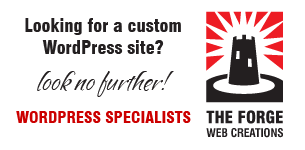
popular news STORIES
George has something new to show you
Hello tadpoles! We're as happy and excited as a dog with two tails, to tell you about the latest theme from the team around the pond. It's called Cohesion, and we like to think of it as "a socially-engaged business theme". Read more
Valentines Giveaway: Win a copy of our new gorgeous theme – Occasions
Love is in the air, and lucky for you frogs aren't immune to Cupid's m... Read more
5 of George’s favorite WordPress plugins
Hello, tadpoles! Last week we released a global update to all our t... Read more
TimThumb not displaying images? Let’s fix that!
If you've noticed that a number of images aren't displaying correctly ... Read more
Helloo, tadpoles! It's been a good Friday here at the pond, and it'... Read more
eFrog News Categories
- Code Snippets (8)
- Company News (8)
- Competitions (2)
- Frogology (6)
- Icon Sets (2)
- Plugins (3)
- PondTV (2)
- Security (1)
- SEO (7)
- Specials (3)
- Tips and Tricks (20)
- WordPress Themes (21)
3 weeks ago
1 month ago
1 month ago
1 month ago
1 month ago
Comments
Hello George,
We are currently developing a remote backup management tool for wordpress. I will enable users to create automated backups to FTP / Amazon S3. All through a single dashboard.
We are planning to open it up for private beta in a couple of weeks. Would you be interested in trying out the product ?
I believe frogs love trying out new products and helping fellow entrepreneurs
Looking forward to a positive response.
Cheers,
ReplyAnkit
Hi Ankit…
You are indeed correct! That is EXACTLY what frogs love.
That and bugs.
And water.
And lady-frogs….
Yep, we’d love to take a look, and try a new backup system.
We might even write about it
Thanks!
HI George,
Thanks for the quick reply.
Yeah frogs do love bugs, you might find some of them in our product
I will send a beta invite latest by next weekend.
I will contact you via the “Contact Form” on the website.
Between that pls dont forget about us. I know frogs have solid memory
Thanks,
ReplyAnkit