Latest News
Turns out quite a few of you folks enjoy the idea behind WP Live Stream!
Well, we do too. And thanks to a creative handful of suggestions from users, we’ve be able to add some awesome ideas! These changes are just too legendary to hide under a pond-lily! The best part is that all the simplicity of the original WP Live Stream is still there.
Let’s take a look. We’ve included old and new features in the list below:
- Twitter Notification – Connect your Twitter account to WP Live Stream and send a tweet out with a link to your live stream when you start live blogging.
- Clear & Archive – Clear your database of previous tweets or archive them.
- Widgetized – Place your Live Stream anywhere on your blog that is widget-ready.
- Shortcodes – Configure WP Live Stream on a dedicated page on your website.
- Customize – Choose font colours, widths, background colours, update colours and much more.
- Improved Admin Settings Panel (NEW!)– The settings panel is categorized and simple to navigate
- Rich media (NEW!) – Attach images from your computer or by placing a image URL in your stream or uploading your own
- URL Shortening (NEW!) – Using your bitly credentials you can now utilize URL shortening for URL’s longer than 20 characters as you type
- Live Updates & Simple Resource Management (NEW!)– manage how often your users live streams are updated in realtime to find a balance between server load and keeping their feeds current.
- View Older (NEW!) – Allow your visitors to browse the streams history all the way back to when it began right inside the stream.
- Multiple Streams (NEW!) – Want to store or display multiple streams / event streams? Now just give your stream a unique ID of your choice and keep your streams seperate.
- Email Streaming (NEW!) – Email from your phone to your wordpress blogging address with “#livestream” in the subject line and stream from wherever you are.
Whoa! Hold your pond leaves. Did I just skim over 2 amazing features? Let’s look at those a little closer:
I now can have as many unique live streams as I want?
Why would you need this?. Well sometimes you whacky socialite tadpoles might be in 2 ponds at once, and need 2 streams going, or perhaps you have a general live stream for your blog and a live blog post for a current event. In the past, this wasn’t possible cause you only had one live stream, but just by supplying a “Stream ID”, now you can!
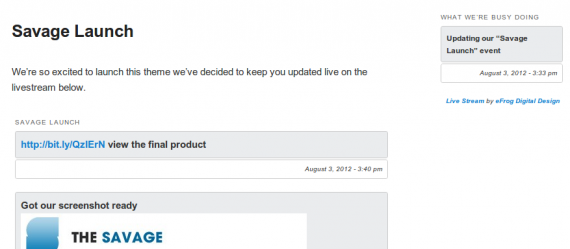
I can Live Stream from where-ever I am via email?
Yes you can, tadpole. Just by setting up your wordpress “Post via Email” settings found in your admin section under “Settings -> Writing” or installing the “Postie” plugin (which allows image attachments too!) you can email your live streams like you would a normal post, except now using “#livestream” in the subject line. Just like the screenshot below!
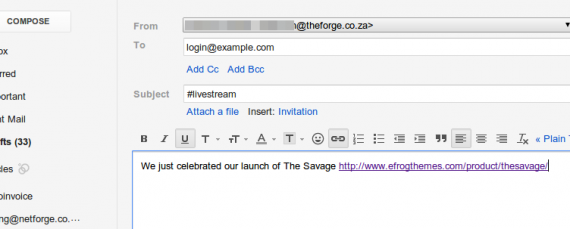
Is your mind blown yet? Should I send someone clean the pond? If you want it, come and get it. It’s still under the GPL so it’s free for all and to do what you will!
Happy streaming!
Leave a Comment
popular news STORIES
TimThumb not displaying images? Let’s fix that!
If you've noticed that a number of images aren't displaying correctly ... Read more
Adding a Tweet Box to your site
Both Windows and Mac are integrating social media platforms more and m... Read more
Valentines Giveaway: Win a copy of our new gorgeous theme – Occasions
Love is in the air, and lucky for you frogs aren't immune to Cupid's m... Read more
Create a slick dropdown or flyout menu in minutes
As the amount of content in your site grows, at some stage you'll want... Read more
Hello, lovely tadpoles! Do you remember our post about adding Twit...
eFrog News Categories
- Code Snippets (8)
- Company News (8)
- Competitions (2)
- Frogology (7)
- Icon Sets (2)
- Plugins (3)
- PondTV (2)
- Security (1)
- SEO (7)
- Specials (3)
- Tips and Tricks (20)
- Uncategorized (1)
- WordPress Themes (23)


Comments
I’m having trouble with setting up multiple livestreams. On one post, I added a short code [livestream id=”10012012″] and on another post I created [livestream id=”10022012″] (using date as a unique id code). It’s still showing the same stream.
I looked under live streams > all live streams in admin and it shows the ID name ‘main’. There’s no way to change or update the ID. Am I doing something wrong?
Thanks in advance.
Long
Hi Long
The issue is that the short code for the changing the stream id is [livestream streamid=”10012012″] .. at the moment their is no way to change this using the wp-admin. Its a more as you stream kinda thing. if you would like to change it you will have use either something along these lines “update_post_meta($post_id, ‘live_stream_id’, ‘10012012’);” in the functions.php of your theme .. where post id is the id of a single live stream feed.
We’ll definately clear up the confusion and add the option in the next version!
Excellent! That format for the short code pretty much solves my problem. This is the best live blogging plugin I’ve encountered so far. Thanks!
Aw, shucks, thanks for the compliment and I’m glad you’re finding WP Live Stream useful and its working for you! Exactly how we like it.
I just recently upgraded your plugin from 1.2.3 to 1.2.4 and noticed Live Stream under Setting menu is no longer there. Was that intended?
Hi Long
Thanks for notice. We sorted it out in 1.2.4.1 :)
How do I “Connect your Twitter account to WP Live Stream”?
I have more than one Twitter account. My website wants to connect my Live Stream plugin with one Twitter account but I want it connected to another one I have.
I cannot find where to set the link, thus the question.
Thanks,
Kurt Gross
Hi Kurt
The issue you’re having is that the Twitter Auth popup’s always use whoever is logged in at the moment, you can logout by clicking on your profile picture at the top right of the popup and then selecting sign out. Or in your browser visit twitter.com and log out of your account. Then when you ask WP Live Stream to connect your twitter account it will ask you to log in. Then log into the desired account and authenticate it.
Done :)
Hi guys. Currently using your plugin on http://www.swimbikerun.ph
This plugin is simply awesome. Looking forward purchasing some of your products in the future :)
Hi guys! Just one question on the livestream
I created a page on my site dedicated for the event
http://www.swimbikerun.ph/timex226live/
I also made a widget of the same livestream on the sidebar.
My question is how come they’re showing different feeds?
If I update the feed on the sidebar, the new post will only show up on the sidebar.
If I update it on the page that I created, it will only show up in the page and not on the sidebar.
Hi There
The issue is you’ve set the streamid for the sidebar to “main” and you haven’t set one for the one in the post. By adding streamid=main to the shortcode in the post or removing the “main” parameter in the sidebar widget you’ll be sorted.
Hope this Helps :)
Thanks for this great plugin! I’ve got a question however.. All new updates are published instantly on my site, but if i edit an update and save, it will only show up on page refresh. Also when i delete all updates, it will only remove the updates on page refresh. I couldn’t fix this issue unfortunately..
I would love to hear a solution for this, thanks in advance.
We’ll have a look at that and come back to you, Leonard. Thanks.
Hello,
we are currently using your plugin on our site to display a live feed news but it is not updating our twitter page.
Our website is nextvindia.com and our twitter account is NextveventIndia.
Can you please help?
In my twitter account it said it is authorized and show READ AND WRITE.
But when I post a feed from my home page site it does not update my twitter.
Kind regards
ReplyJM